VimBiz is the Sheridan database system for organizing and tracking everything from the borrowing of equipment to the booking of on-campus facilities (classrooms/studios/labs) for classes, assignments and productions.
The VimBiz Web Facility Booking Portal is the web-based tool for students and faculty to create and manage room booking requests.
Please review the following instructional video and documents to learn how to submit a room booking request using the Sheridan Facility Booking Portal.
Detailed Step-by-Step How-to Documents – PDFs
📄 Facility Booking Portal How-to Documents (for Students & Faculty)
How to Submit a Room Booking Request – VIDEO
🎞️ How to Submit a Room Booking Request
https://vimbiz.sheridancollege.ca 🆕
Remember, to sign in just click the blue Log In button and follow the standard Sheridan multi-factor authentication sign in procedure.
Do you still have questions? Review the following Frequenty Asked Questions.
FAQ
- Is it normal for VimBiz to take so long to login?
• Yes, it is normal in some cases the first login to take up to 10 seconds. Please be patient and wait until you can see the blue management desktop. - Can I check if a Room/Lab/Studio is already booked?
• Yes, go to VimBiz >> Scheduling >> View Resource Schedules >> View Resource Group Schedules. - Do I need to be on a certain TAB to create a new Resource Request booking?
• No, you can create a new request from each TAB. - Do I need a Project name?
• Yes, but you can call it whatever works for you. We recommend using your first name being part of the project name. - How do I find a Class Project that fits my program?
• Please click on the magnifying glass and then type in your program name or the room number you are looking for. - Why is nothing happening when I click on the Class Project title?
• Click on the project title once to select it and then click the Return Selected Project button at the bottom to apply your selection. - How do I find the room I want to book?
• In the search field type either your Program Code or the Room Number you are looking for and click the Add button once. Now click the Return button at the bottom to apply your selection. - How do I change the Start Date for my booking?
• Double-Click the Date field and then click on the date picker calendar icon once to open the pop-up calendar. Now select your desired Start Date. - How do I change the Start Time for my booking?
• Double-click the Time Field and then select the time from the drop-down list. - How do I change the Duration for my booking?
• Double-click the Duration and then enter the duration in full hours only. - How do I know that I submitted a booking request (Resource Request)?
• Click on the Submitted TAB to view your submitted requests. You will also receive an email to your Sheridan email account informing you about your request. - Why was my Booking Request denied?
• There might be several reasons – most commonly:
(i) someone has booked the same time before you;
(ii) required forms were not uploaded with your request.
• Click the Notes TAB and review comments from the Authorizer. Make any necessary changes and click Submit. - Why haven’t I received an approval or a denial email confirming my request?
• Please email your Program Technologist and ask them for a follow-up on your request. - How do I cancel my booking request (Resource Request)?
• Please reply to the confirmation email you have received stating you want to cancel your request.
Do you require more assistance? Book a one-on-one help session with a VimBiz Web helpdesk representative.
https://bit.ly/sheridan-vimbiz-helpdesk
Please contact us at EquipmentRoom@sheridancollege.ca if you have any questions about this info webpage.